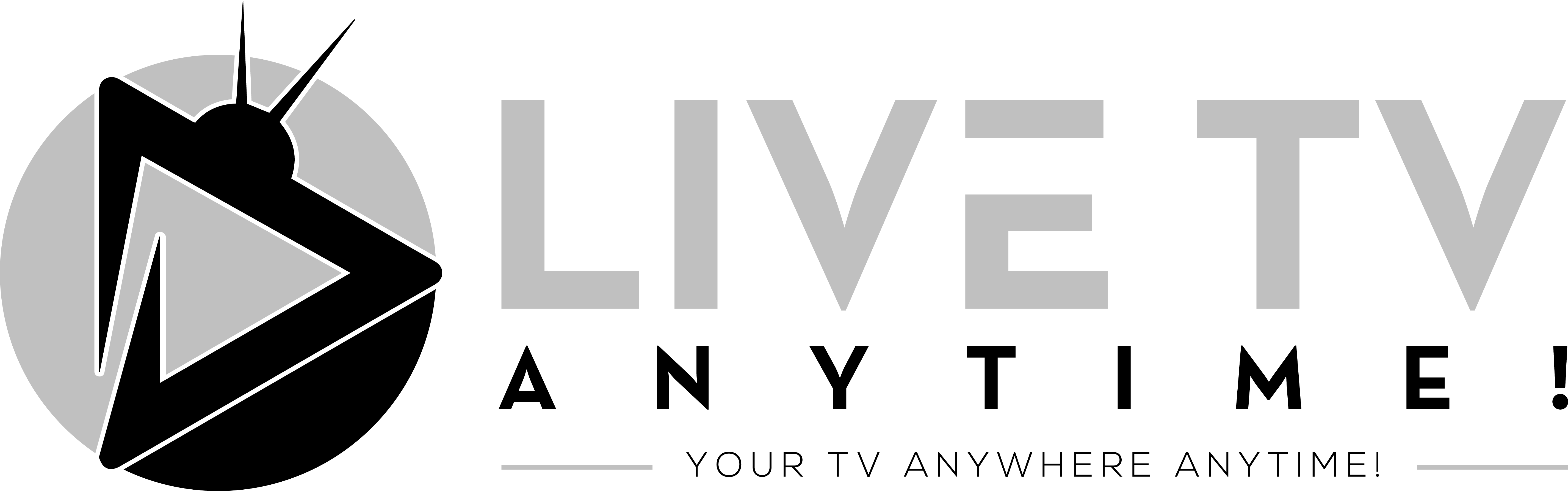Instructions to install our Primary App!
Step 1.) Under Developer Options – Enable the “Install Apps from Unknown Sources” option. Note: Where this option is varies depending on version of Android and the device itself however below is a good resource:
Enable Unknown Sources – Side Load App
Step 2.) Open your Android devices browser and click this link: LTAT Download Page. **Note: all browsers should work however I’ve found Google Chrome causes some odd issues installing APK’s. Thus I recommend Mozilla Firefox.
Step 3.) From the LTAT download page highlight and select the most recent version of the Smarters LTAT app (3.0.0), then once file is downloaded install the app.
Step 4.) Once installed open the LTAT app to ensure it launches correctly.
Step 5.) From the login screen there are 3 fields. For the Any Name field either enter LiveTV Ultra for my main service, or enter Cinema for that service, or enter Backup that service. For the last two fields enter login credentials I have provided to you. If you do not have login credentials yet please contact me to create your login. Once you have all 3 fields populated select “Add User“.
Step 6.) Once user added select it to log in and let Guide and Channels download and then enjoy!
================================================================
Instructions to install 3rd party TiviMate App!
Step 1.) Under Developer Options – Enable the “Install Apps from Unknown Sources” option. Note: Where this option is varies depending on version of Android and the device itself however below is a good resource:
Enable Unknown Sources – Side Load App
Step 2.) Open the Android devices browser and click this link: LTAT Download Page.
Step 3.) From the LTAT download page highlight and select the most recent version of TiviMate app.
Step 4.) Once installed open the app (TiviMate) to ensure it launches correctly.
Step 5.) Select add a source and then select “Xtreme Codes” login option.
Step 6.) In addition to your login creds (Username & Password) you will also need a server URL, please contact me directly to get server URL! If you do not have login credentials please contact me to create your login.
Step 7.) TiviMate app will process your playlist, when successful name it LiveTV Ultra. Once logged in let Guide and Channels download and then enjoy!
NOTE: The TiviMate app is free, however for many of the useful features you need to pay the developer ($9.99 a year or $30 Lifetime). However the developer of the app has been increasing those prices they may be different when you purchase.